Set the current fiscal period
Use the General tab in the Planning Configuration utility to set the current fiscal period for plan files.
What: The current fiscal period is the actual month prior to your first forecast period.
Where: This change applies to the Planning Configuration utility that is accessible from the RF Admin task pane under Setup.
Who: Only Axiom Rolling Forecasting administrators and analysts who have the Rolling Forecast Global Driver Management role can configure support options.
When: These options are usually set during the initial system setup or annually; however, the administrator may need to make changes.
IMPORTANT: If you make changes to the RF Period after processing plan files, you must reprocess the plan files for the changes to appear in reports.
To set the current fiscal period for forecasting:
-
In the RF Admin task pane under Setup, double-click Configuration Utility.
-
In the Date Selections column of the General tab, select the fiscal period for which you are forecasting from the drop-down list. When you select a period, the name of the corresponding month is displayed in parentheses at the end of the sentence.
-
(Optional) To view planning and system information, click the View System Info link. The page expands to display date information, the selected planning type, and system settings. To collapse this information, click Hide System Info.
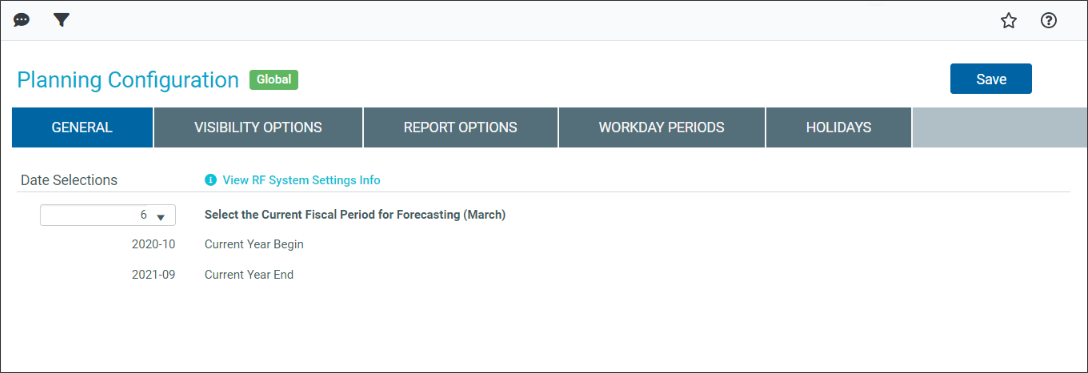
-
Click Save, and then in the confirmation dialog, click OK.
